Sandbox App
Overview
The Sandbox App allows our third-party integrators to verify that their API/SDK code is implemented properly.
We created the Sandbox App so that it mimics the Cash App experience without using our existing flows in our Production environment. This keeps our Production environment safer since we do not expose it to external parties. The Production environment will have the latest version of the Cash App that we distribute to our Partners.
Therefore, the Sandbox App is very useful to Partners because they don’t have to download and set up Cash App with a Production (i.e., real bank) account. We provide them an experience that is almost identical to what actual users might see inside of Cash App when they use Cash App Pay for payments.
Benefits of using Sandbox App for testing
These are the benefits of using the Sandbox App for testing:
-
It allows for deep-linked testing during development in Sandbox
-
It enables development teams outside the US who don’t have access to Cash App via the App Store to test a deep-linked end-to-end journey
-
Production testing with the actual Cash App should only be completed as a final step after Partner Certification. The Cash App we deliver to our Partners should ONLY ever be used in the Production environment
-
Partners do not have to create a Production account just to test their integration
Sandbox App: Testing and Usage
Prerequisites to using the Sandbox app are:
-
Partners must have the API credentials, and must have integrated with our API via the Pay Kit SDK
-
Once they have integrated with Cash App Pay, they can use the Sandbox App to validate their integration
Download and Install instructions
Contact the Partner Engineering team or your Cash App Point of Contact to set up the API credentials for your integration and to get the download and install instructions for the Sandbox App (both for Android and iOS).
The download links for the Sandbox App (for both Android and iOS) are as follows:
-
Android link: https://appdistribution.firebase.dev/i/fd95262a158a32fd
Use Cases
There are currently two Use Cases for the Sandbox App. We recommend that Partners test both these with the Sandbox App. They are:
-
Desktop: Scan a QR code from the Merchant’s website on a desktop by loading a QR code via the Pay Kit SDK
-
Mobile: Install the Sandbox App in a mobile device. Using the mobile device’s browser, navigate to the Merchant’s website and click on the Pay Kit button. This should deep link them into the Sandbox App. Mobile has the option for both Android and iOS
Use Case 1: Scan QR code using the in-app scanner
1 On Desktop, navigate to our Sandbox testing store. Click on the Cash App Pay button. This displays the QR code.
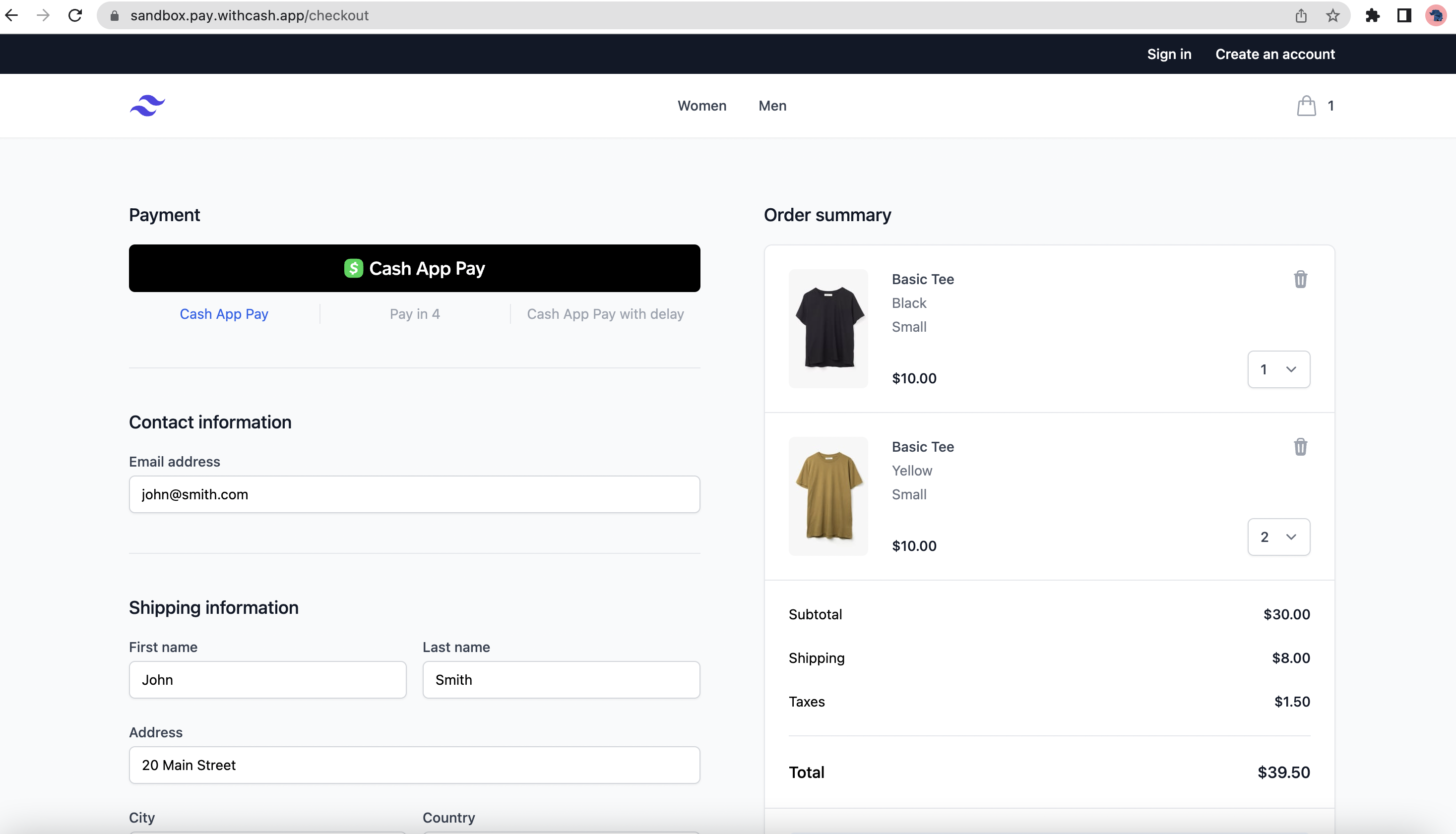
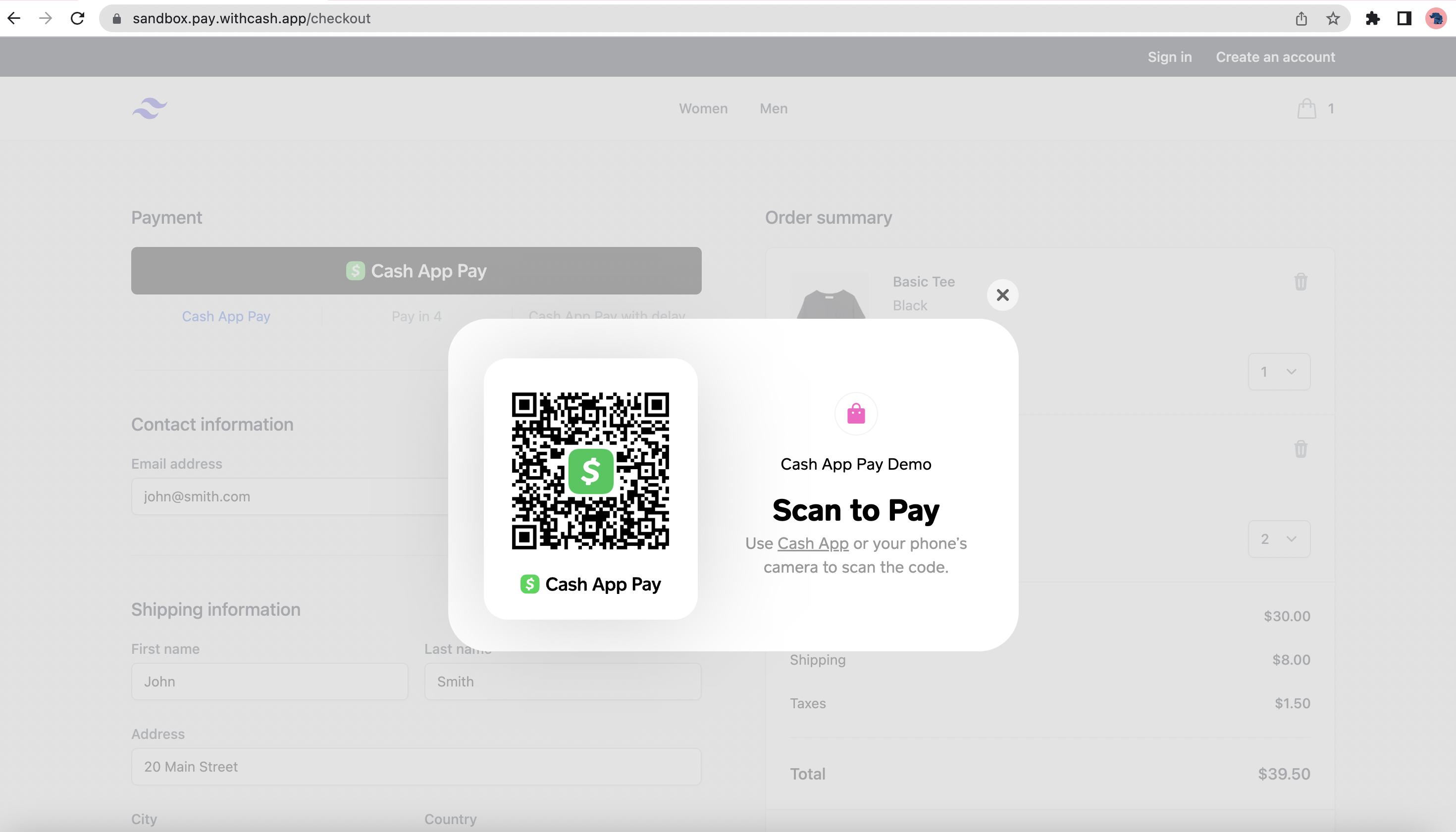
2 Open the Sandbox App and tap the Open Scanner button.
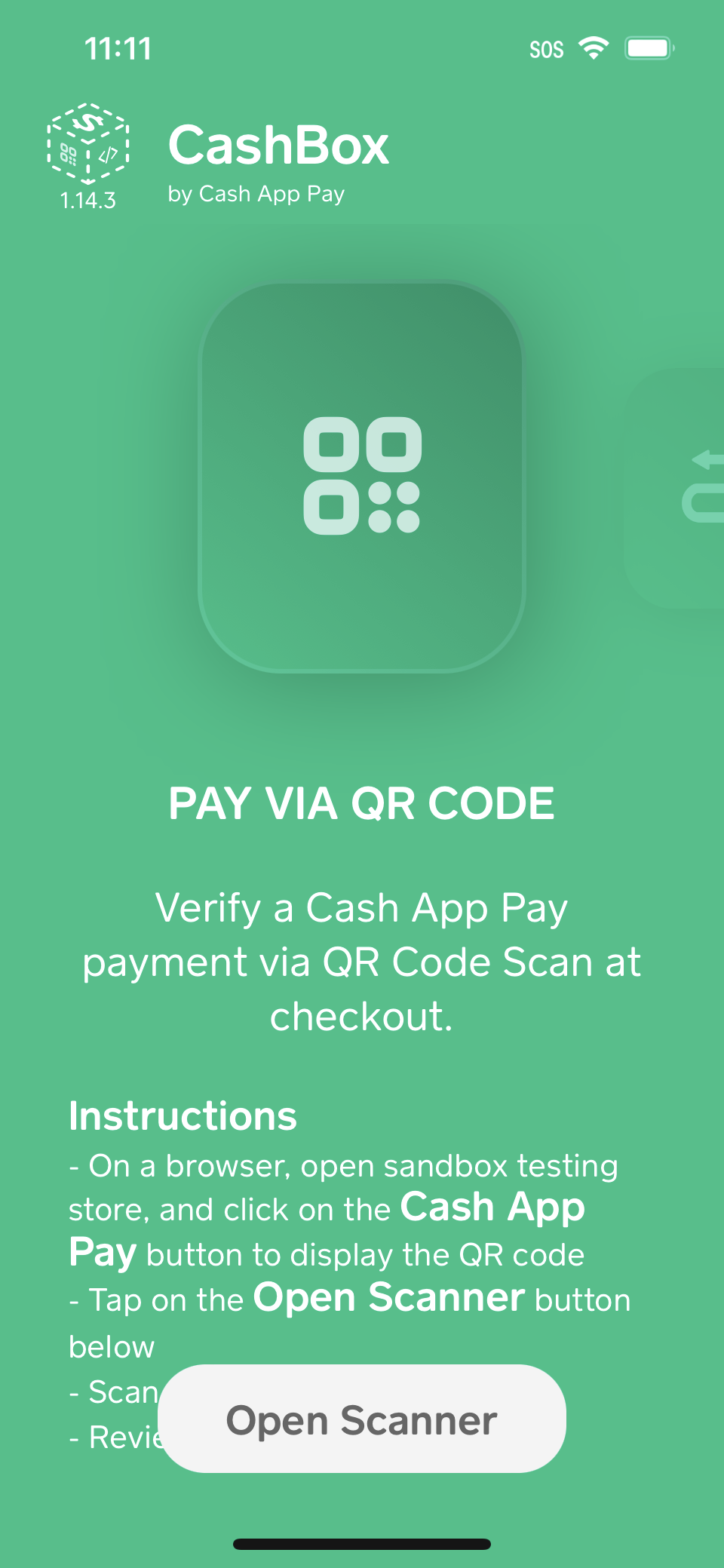
3 Scan the QR code on the Desktop using the Sandbox App.
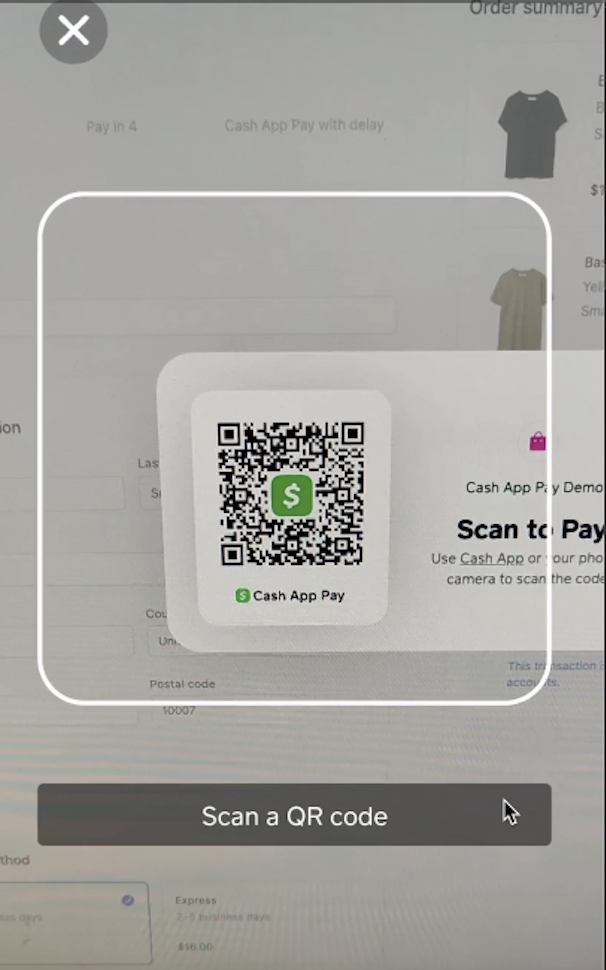
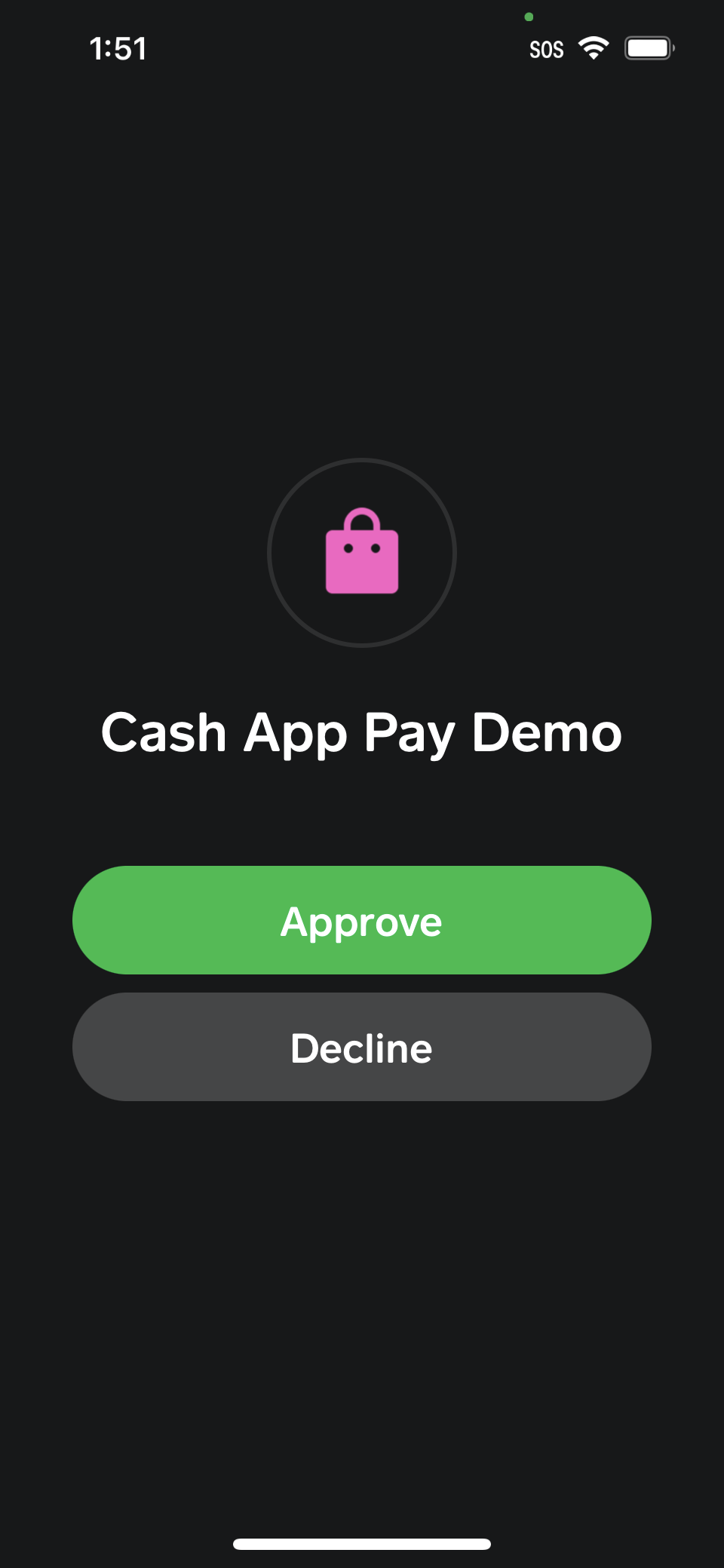

6 Observe the linked account. $CASHTAG_C_TOKEN is our fake account used inside the Sandbox.
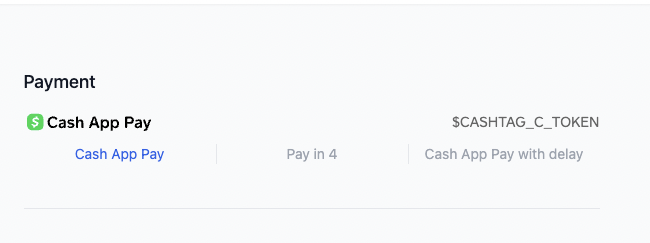
Use Case 2: Scan QR codes using a mobile device camera
1 On mobile, navigate to our Sandbox testing. Click on the Cash App Pay button.
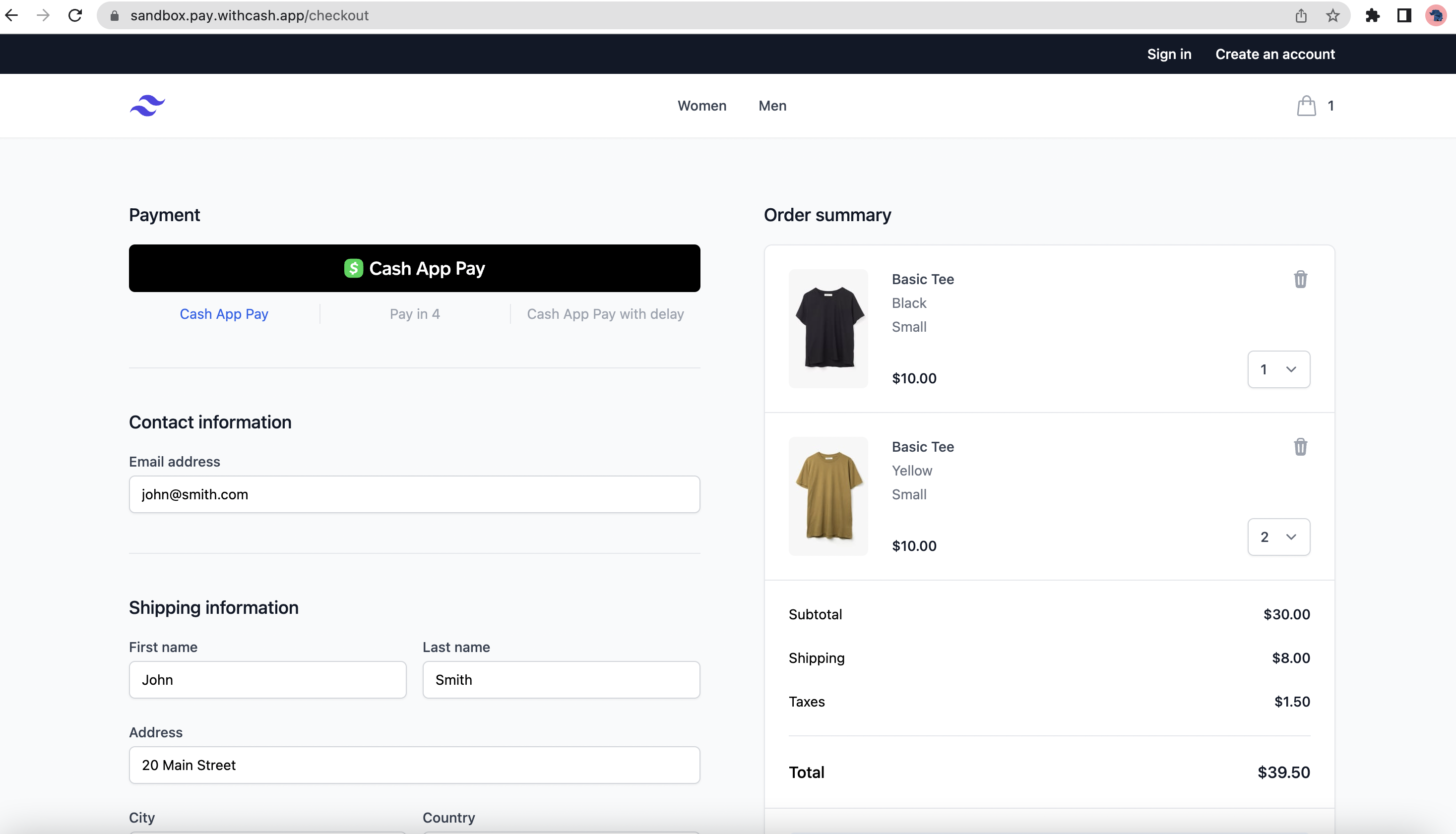
2 You are redirected back to the Sandbox App. Approve the payment in the Sandbox App.
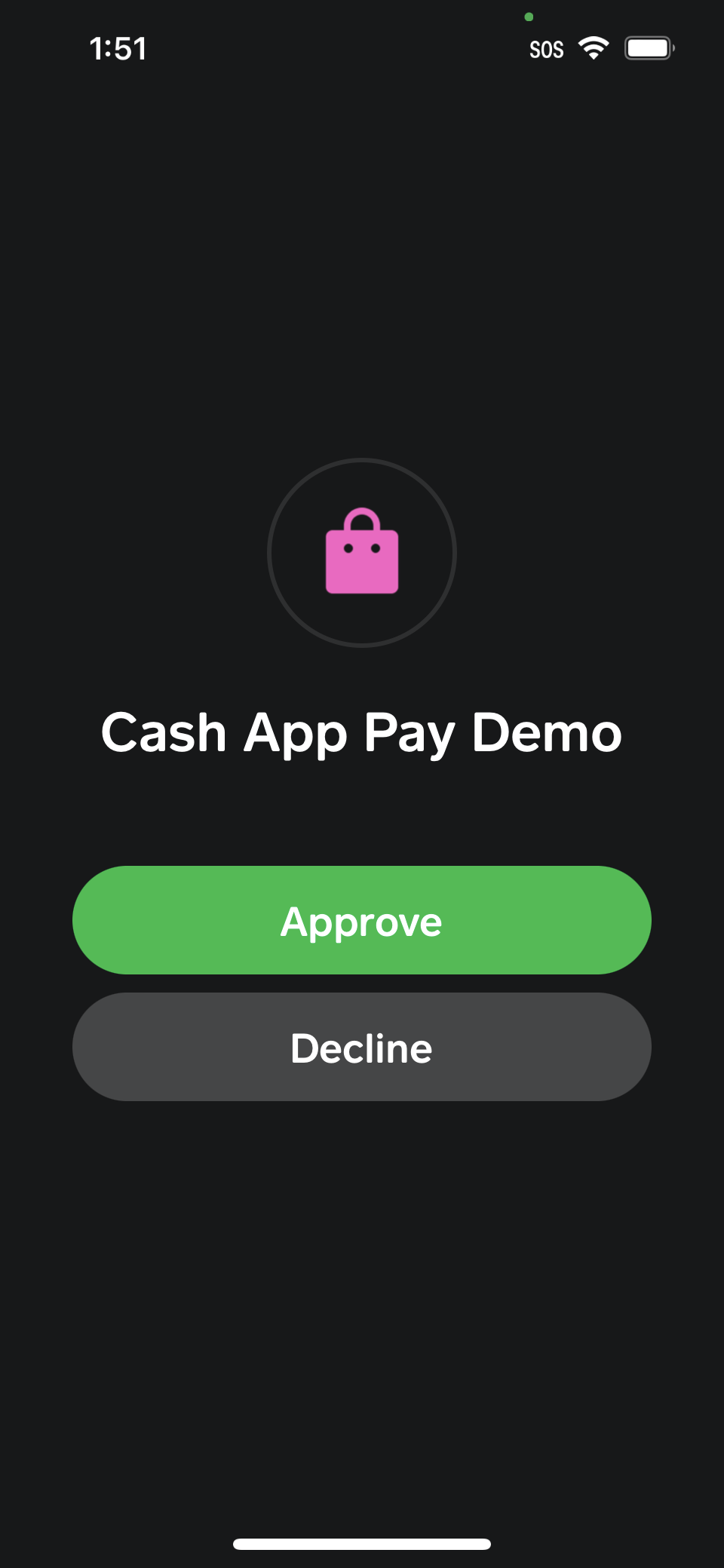
3 You can see Cash App Pay has confirmed the payment by displaying the amount.

4 Observe the linked account. $CASHTAG_C_TOKEN is our fake account used inside the Sandbox.
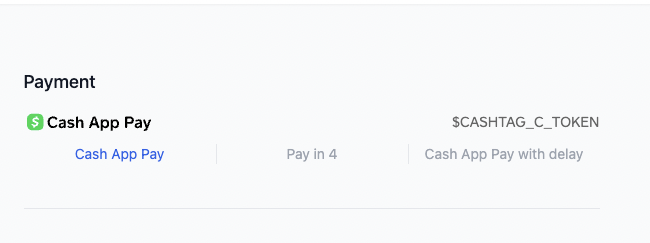
You can also Decline the payment and the Sandbox App will ask you to go back to the shopping website.
Use Case 3: Testing Payment Errors in the Sandbox App
1 On mobile, navigate to our Sandbox testing. Click on the Cash App Pay button.
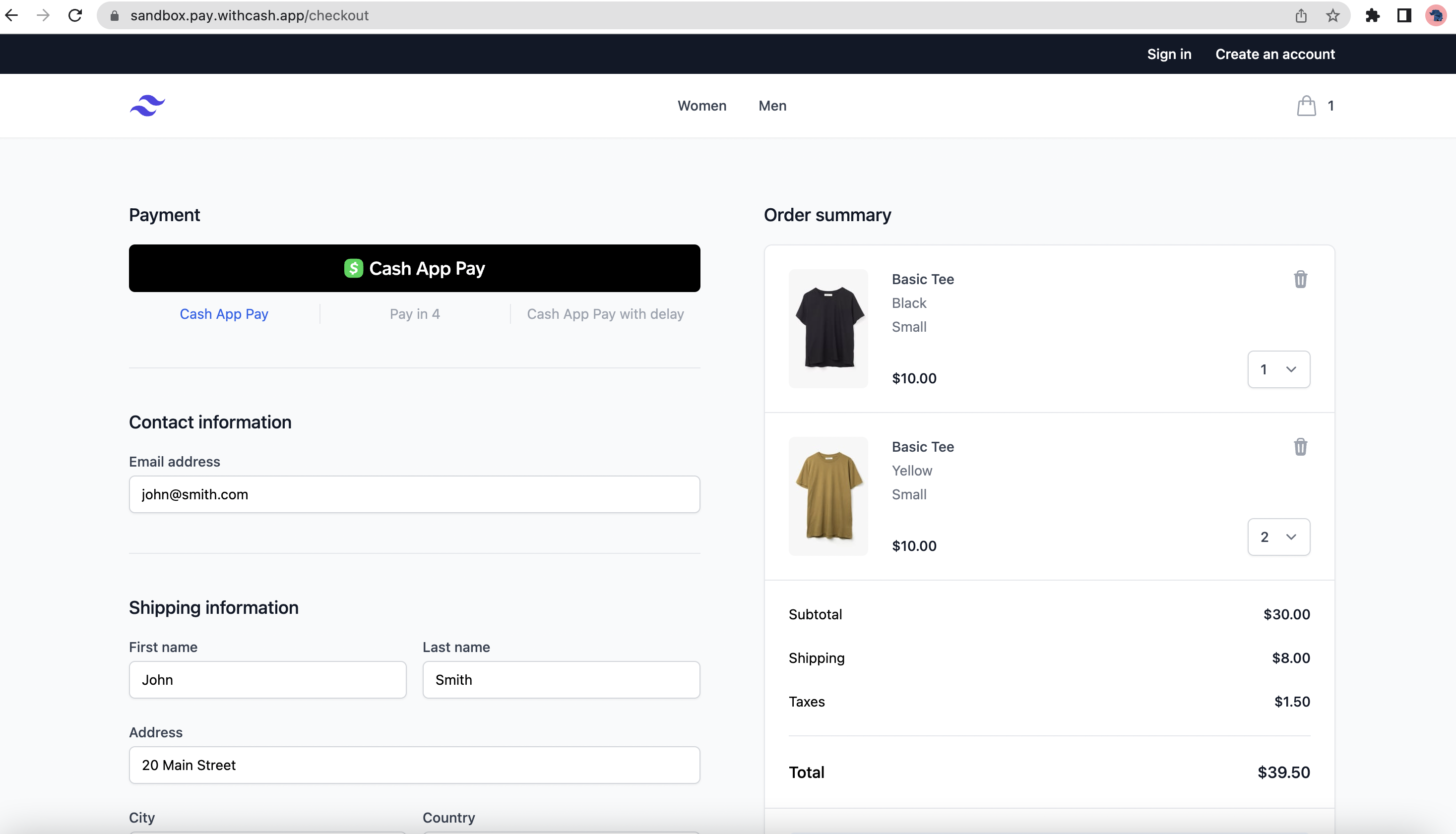
2 You are redirected back to the Sandbox App. Click View more options in the Sandbox App.
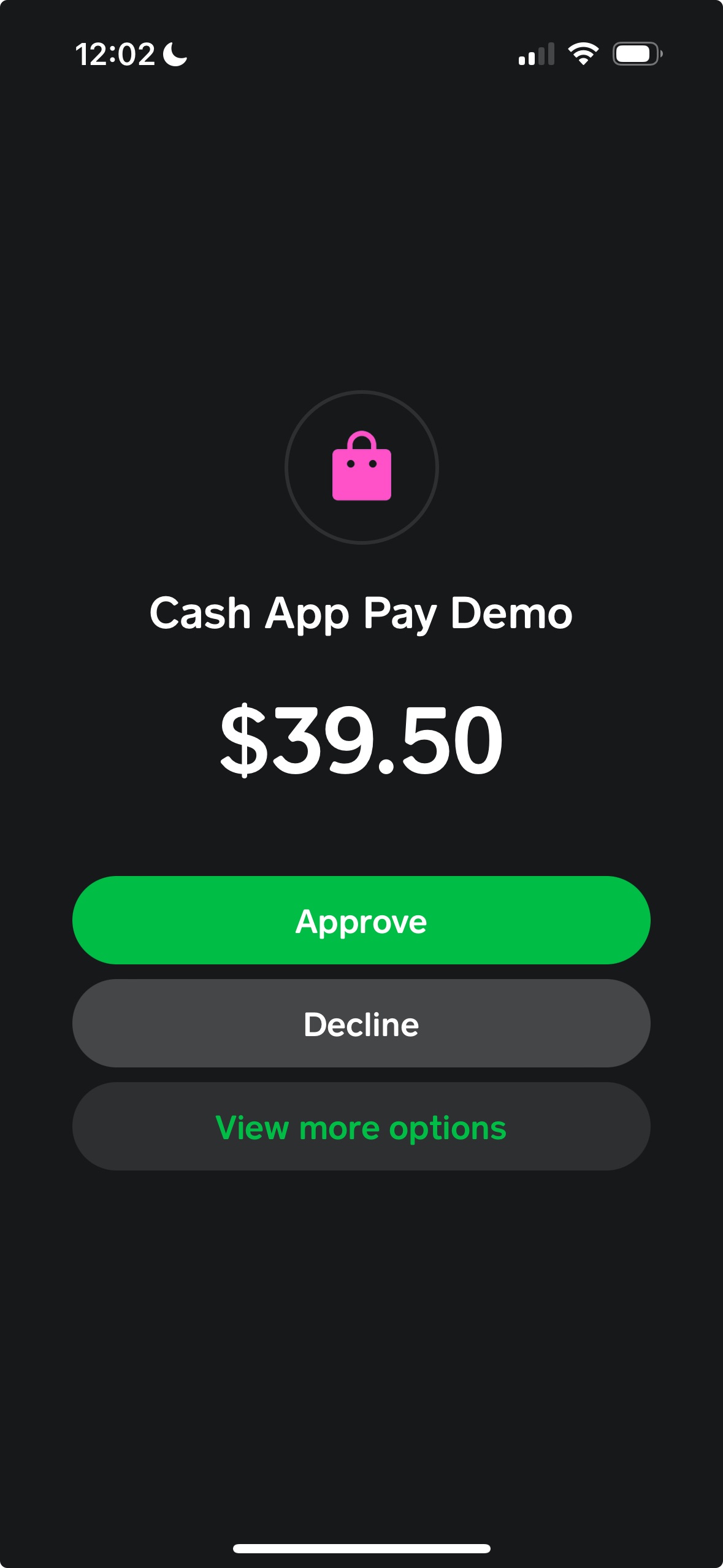
3 The first of several test options appear, in the picture below they are Account Ineligibilty Overrides Customer Ineligible, and Payment Overrides Connection Error and Compliance.
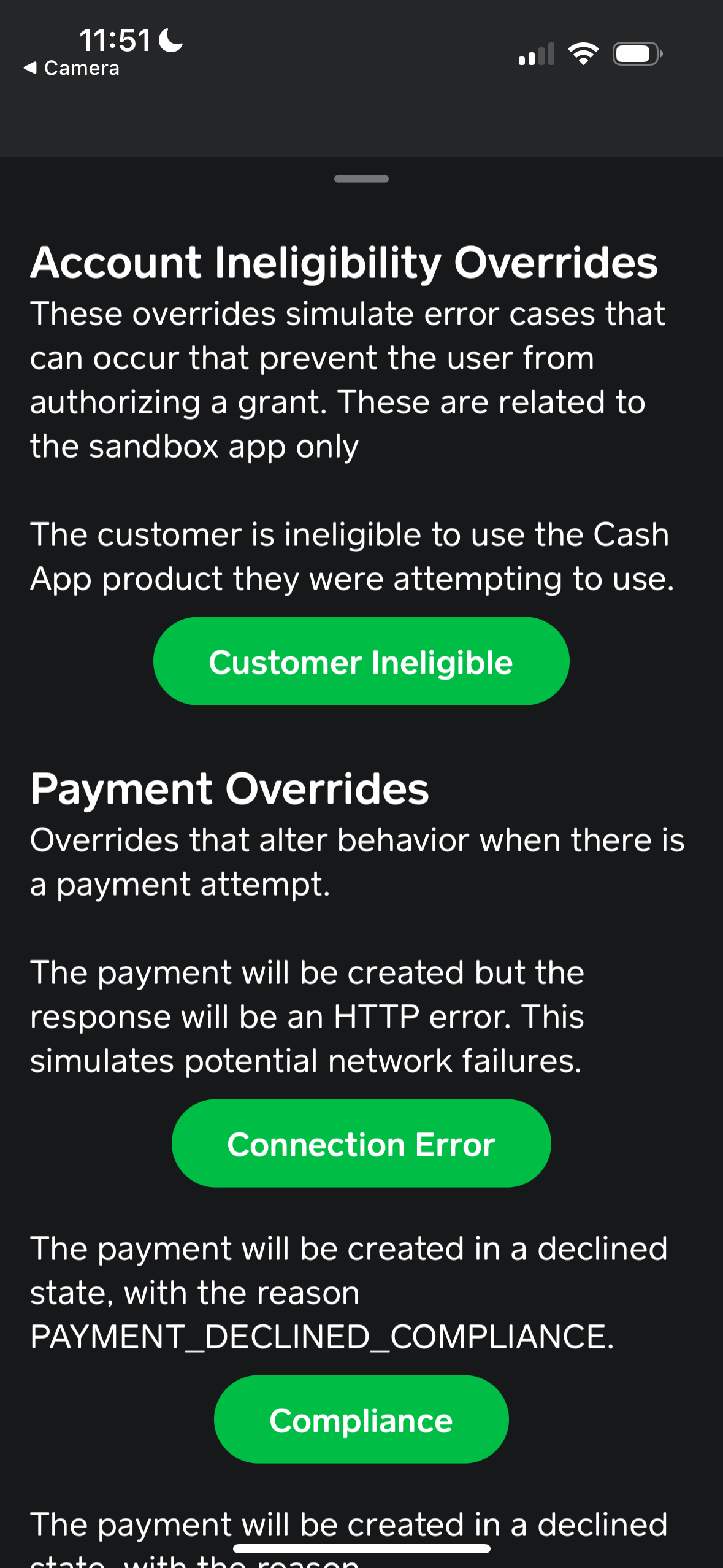
4 Scroll down for more test options. In the picture below there are two more Payment Overrides Insufficient Funds and Other.
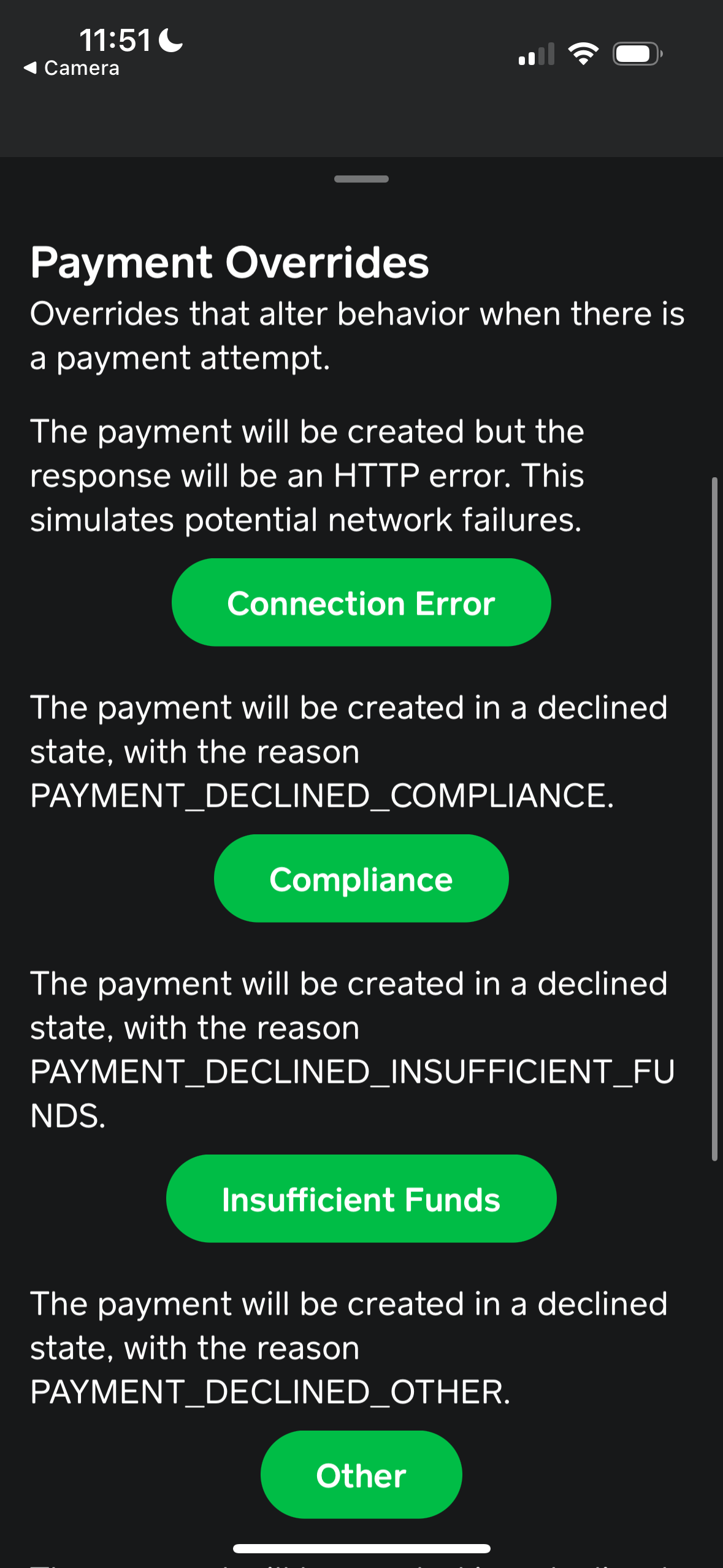
5 Scroll down for final set of test options. In the picture below there are three more Payment Overrides Risk, Too Large and Too Small.
6 See the Magic Values table in the Developer Sandbox page for details about testing these payment errors.
FAQs
Who is the main audience for this app?
The main audience for this app is the developers of the businesses to whom we give the Cash App Pay API credentials. We will also give them the links to the Sandbox apps (both Android and iOS).
Is the Sandbox app widely available for external users?
No. the App is not widely available for external users.
Can we use it on Desktop?
You need a Desktop to test the Pay Kit web SDK. The Pay Kit SDK loads the Merchant website which displays the QR code you have to scan using the Sandbox App. We may consider building a special version of the Sandbox iOS for desktop simulators.
Is there a difference between the iOS and Android app?
There are no functional differences between the Android and iOS apps, as the apps are written using a single codebase.