WIX
Migrate from Afterpay to Cash App Afterpay
If you are an Afterpay merchant, see the Migration page for information on the migration from Afterpay to Cash App Afterpay.Install and configure Cash App Afterpay
-
Log in to the Wix Website Admin Portal. The My sites page appears.
-
Select the site you want, normally this is the name of your store.
-
From the left side menu, select Settings. The Settings page appears.
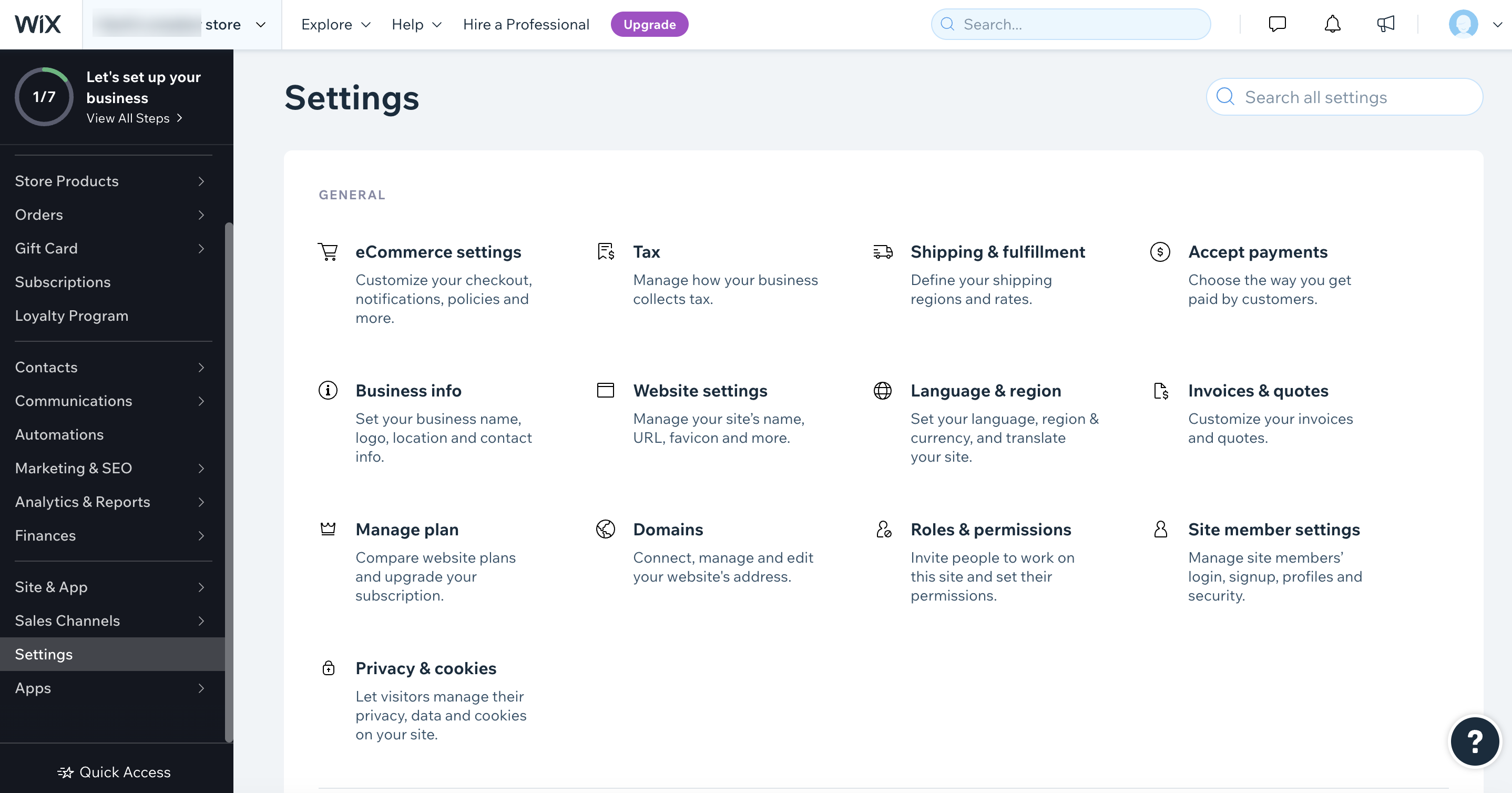
-
Click Accept payments, the Accept Payments page appears.
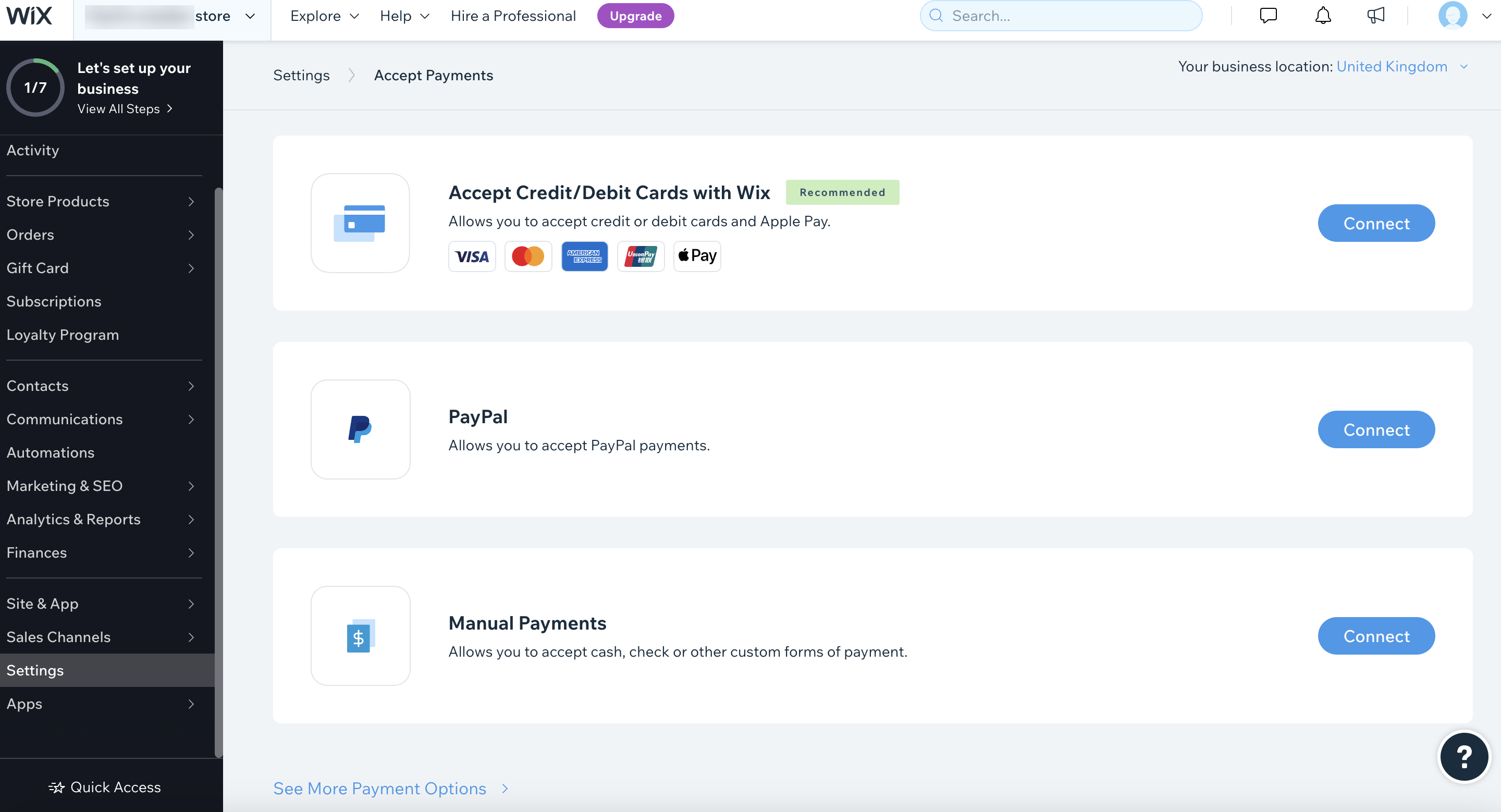
-
Look at the top-right of the screen. There is a Your business location: field. This should be the region you registered for Cash App Afterpay. If it shows the wrong region, click the down chevron and select the correct region.
-
At the bottom of the page, click See More Payment Options, the More Payment Options page appears. Scroll down the page to find Afterpay.
-
Click Connect, the Connect Afterpay page appears. Follow the instructions on the page. You must enter the Merchant ID and Secret Key that we have given you.
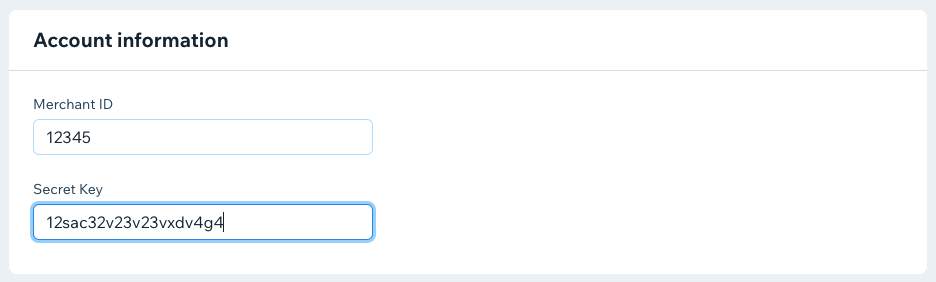
-
Click Connect. Cash App Afterpay has now been added as a payment method. Your Payment Methods page should now include Cash App Afterpay. Your customers can now use Cash App Afterpay to buy goods or services from you.
Do not enable Sandbox mode
Only use Sandbox mode when instructed by a Cash App Afterpay account manager or other technical expert.Supported countries and regional settings
Cash App Afterpay is available for domestic purchases, using local currency, in the USA only.
To change your settings:
-
Log-in to Wix and go to the Settings menu, just like step 3 in the procedure above.
-
Click Language & region, the Language & Region page appears.
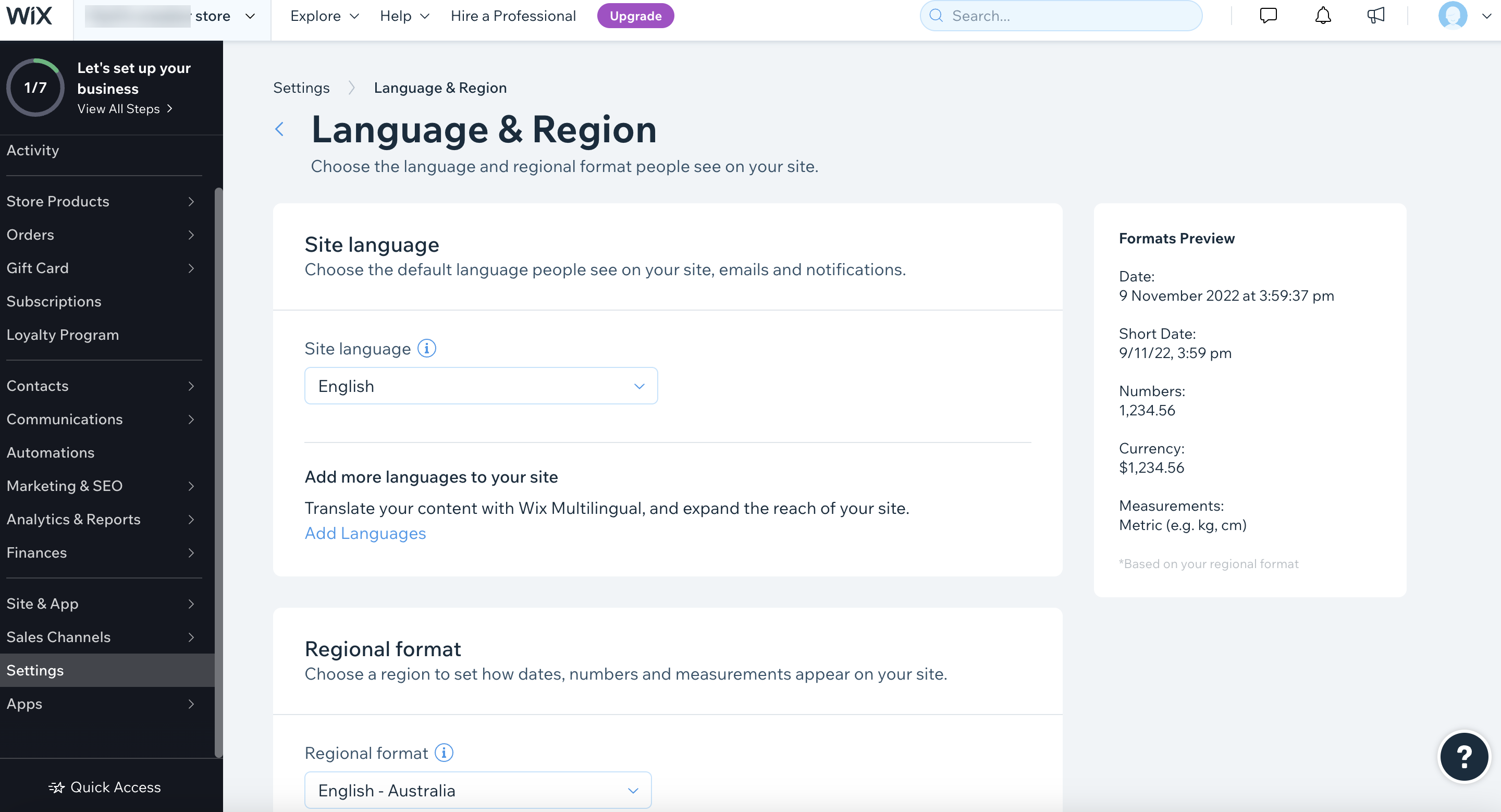
-
Make the changes you want.
-
Click the Save button in the top right corner of the page.
To check your regional settings, log in to Wix and navigate to Settings > General Info and scroll down to Regional Settings