- Code language
- Prerequisites
- Step 1 Implement the Cash App Pay Observer Protocol
- States
- Terminal states
- Error states
- Informational states
- Step 2 Implement URL handling
- Step 3 Instantiate Pay Kit iOS
- Step 4 Create a Customer Request
- Example
- Step 5 Authorize the Customer Request
- Example
- Unhappy Path
- Step 6 Pass Grants to the Backend and Create Payment
- Pay Kit UI
- CashAppPayButton
- CashAppPaymentMethod
- Analytics
- (iOS only) Pay Kit mobile redirect limitations
- Issue Description
- Objective-C Examples and States
- General Information
- Step 1
- Terminal states
- Informational states
- Step 2
- Step 3
- Step 4
- Step 5
- Unhappy Path
Pay Kit iOS: Getting Started
Code language
To control and modify the Pay Kit iOS SDK, you can use the Swift language or the Objective-C language. The code examples and states on this page are in Swift.
See the Objective-C Examples and States section at the bottom of this page for code examples and states in Objective-C.
Prerequisites
- All integrations require a Client ID provided by Cash App (see Deliverables: Cash App Pay Partner Engineering)
- To authorize payments for a specific Merchant or Brand, you’ll need to create a Merchant or create a Brand using the Cash App REST APIs.
Step 1 Implement the Cash App Pay Observer Protocol
To receive updates from Pay Kit, you’ll need to implement the Cash App Pay Observer protocol. Your checkout view controller can conform to this protocol, or you can create a dedicated observer class.
The CashAppPayObserver protocol contains only one method:
Your implementation should switch on the state parameter and respond to each of the state changes. Below is a partial implementation of the most important states.
Some of these possible states are for information only, but most drive the logic of your integration. A full list of states to handle are listed in the table below:
States
You must update your UI in response to these state changes.
Terminal states
These states cannot transition further and attempting to action on a Customer Request that is in a terminal state will result in an error.
Error states
Informational states
Step 2 Implement URL handling
To use Pay Kit iOS, Cash App must be able to call a URL that will redirect back to your app. The simplest way to accomplish this is via Custom URL Schemes, but if your app supports Universal Links you can use those URLs as well.
Choose a unique scheme for your application and register it in Xcode from the Info tab of your application’s Target. For example, the TipMyCAP application that exercises the SDK functionality configures a scheme as follows:
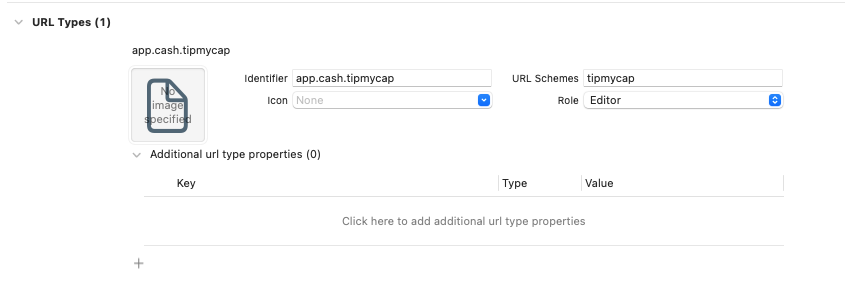
You’ll pass a URL that uses this scheme (or a Universal Link your app handles) into the createCustomerRequest() method that starts the authorization process.
When your app is called back by Cash App, post the CashAppPay.RedirectNotification from your AppDelegate or SceneDelegate, and the SDK will handle the rest:
Do Not Skip This Step!
This step is vital to ensuring the integration works correctly! You may find that in testing environments this step is not required however in production environments you will see a high number of customers not being able to complete their checkout because the SDK never enters the polling state.Step 3 Instantiate Pay Kit iOS
When you’re ready to authorize a payment using Cash App Pay,
- Instantiate the SDK with your Client ID.
- The SDK defaults to point to the
.productionendpoint. For development, set the endpoint to.sandbox. - Add your observer to the SDK.
For example, from your checkout view controller that implements the CashAppPayObserver protocol, you might instantiate the SDK to be:
Make Sure You Retain The SDK!
You must strongly retain the SDK otherwise you will never recieve state changes.Step 4 Create a Customer Request
You can create a customer request as soon as you know the amount you’d like to charge or if you’d like to create an on-file payment request. You must create this request as soon as your checkout view controller loads, so that your customer can authorize the request without delay.
Example
To charge $5.00, your createCustomerRequest call might look like this:
Your Observer’s state changes to .creatingCustomerRequest, then .readyToAuthorize with the created CustomerRequest structure as an associated value.
Step 5 Authorize the Customer Request
Once the SDK is in the .readyToAuthorize state, you can store the associated CustomerRequest and display a Cash App Pay button. When the customer taps the button, you can authorize the customer request.
Example
Your app will redirect to Cash App for authorization. When authorization is completed, your redirect URL will be called and the RedirectNotification will post. Then the SDK will fetch your authorized request and return it to your Observer, as part of the change to the .approved state.
Unhappy Path
If the Customer does not have Cash App installed on their device then they will redirect to a webpage prompting them to download Cash App. In the event the customer does not download Cash App, then the SDK will remain in the polling state. The SDK does not handle this edge case and instead it is up to the implementor to set a reasonable timeout and treat the checkout as failed once that timeout is exceeded. It is suggested to dismiss any loading states and restart the Cash App Pay flow as to not block the customer from checking out.
Step 6 Pass Grants to the Backend and Create Payment
The approved CustomerRequest will have Grants associated with it that can be used with Cash App’s Create Payment API. Pass those grants to your backend and call the Create Payment API as a server-to-server call to complete your payment.
Pay Kit UI
PayKitUI provides an unmanaged CashAppPayButton and a CashAppPaymentMethod view in both UIKit and SwiftUI.
These views accept a SizingCategory to specify the preferred size of the view within your app. They also support light/dark themes by default.
These views must be used as-is, without modification.
CashAppPayButton
This is an example of CashAppPayButton:

You can use the following example for instantiating the button:
CashAppPaymentMethod
This is an example of CashAppPaymentMethod:

You can use the following example for instantiating the button:
Analytics
If you want to monitor your integration to ensure customers are appropritately transitioning through the Cash App Pay funnel then you can track a metric in each of the CashAppPayState’s and build a funnel using the Customer Request ID.
(iOS only) Pay Kit mobile redirect limitations
iOS has a limitation that causes an interstitial page to show, requiring an extra user interaction. This happens if the time taken between the user clicking the Cash App Pay button and Pay Kit attempting to deep link exceeds 1 second.
Issue Description
Universal linking on iOS has a limitation based on an “interaction threshold”. A customer input (for example, touch, click) is required for a universal link to open an app. If the linking is done programmatically, by updating location.href for example, there is a limit of 1 second between the interaction and the actual redirection for a universal link to properly deep link into an app. If the limit is exceeded, the universal link is opened as a normal webpage instead.
When Pay Kit is managing the Cash App Pay button, the 1 second threshold will never be exceeded. However, when using the manage option to control Pay Kit manually, you must take care that the 1 second threshold is not hit.
Examples for how this may happen are: adding additional API calls after the Customer has interacted with the button but before Pay Kit is called, or running other types of form validation. Any such work should be done prior to the customer interacting with the button to avoid any extra work that might exceed the 1 second threshold which will cause the interstitial to show.
Objective-C Examples and States
General Information
Step 1
Step 1 Implement the Cash App Pay Observer Protocol
The CashAppPayObserver protocol contains only one method:
Swift code:
The CAPCashAppPayObserver protocol contains only one method:
Objective-C code:
States
You must update your UI in response to these state changes.
Terminal states
Error States
Informational states
Step 2
When your app is called back by Cash App, post the CashAppPay.RedirectNotification from your AppDelegate or SceneDelegate, and the SDK will handle the rest:
Swift code:
When your app is called back by Cash App, post the [CashAppPay.RedirectNotification] from your AppDelegate or SceneDelegate, and the SDK will handle the rest:
Objective-C code:
Do Not Skip This Step!
This step is vital to ensuring the inetgration works correctly! You may find that in testing environments this step is not required however in production environments you will see a high number of customers not being able to complete their checkout because the SDK never enters the polling state.Step 3
Step 3 Instantiate Pay Kit iOS
For example, from your checkout view controller that implements the CashAppPayObserver protocol, you might instantiate the SDK to be:
Swift code:
Make Sure You Retain The SDK!
You must strongly retain the SDK otherwise you will never recieve state changes.CashAppPayObserver protocol, you might instantiate the SDK to be:
Objective-C code:
Step 4
Step 4 Create a Customer Request
To charge $5.00, your createCustomerRequest call might look like this:
Swift code:
To charge $5.00, your createCustomerRequestWithParams call might look like this:
Objective-C code:
Step 5
Step 5 Authorize the Customer Request
When the customer taps the button, you can authorize the customer request.
Example
Swift code:
When the customer taps the button, you can authorize the customer request.
Example
Objective-C code:
Unhappy Path
If the Customer does not have Cash App installed on their device then they will redirect to a webpage prompting them to download Cash App. In the event the customer does not download Cash App, then the SDK will remain in the polling state. The SDK does not handle this edge case and instead it is up to the implementor to set a reasonable timeout and treat the checkout as failed once that timeout is exceeded. It is suggested to dismiss any loading states and restart the Cash App Pay flow as to not block the customer from checking out.