Configure Plugin
How can I add Cash App Afterpay as a payment method and display Cash App Afterpay Site Messaging?
Configuration
Complete the steps below to enable and display Cash App Afterpay as a Payment Method, and add Cash App Afterpay messaging to product pages.
-
Go to the WordPress Admin Dashboard.
-
Go to Plugins* > Installed Plugins.
-
Find the Cash App Afterpay Gateway for WooCommerce in the plugin list and click the Settings button.

-
Go to the Core Configuration section.

-
Enter the Merchant ID provided by Cash App Afterpay into the Merchant ID field.

-
Enter the Secret Key provided by Cash App Afterpay into the Secret Key field.

-
Click the Save changes button at the bottom of the page.
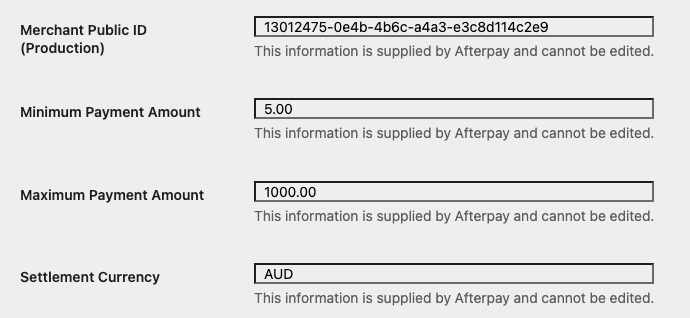
Enable Express Checkout
To enable Express Checkout:
-
Go to WordPress Admin Dashboard.
-
Go to Plugins > Installed Plugins.
-
Find the Cash App Afterpay Gateway for WooCommerce in the plugin list and click the Settings button.
-
Find Express Checkout Configuration and enable the checkbox.
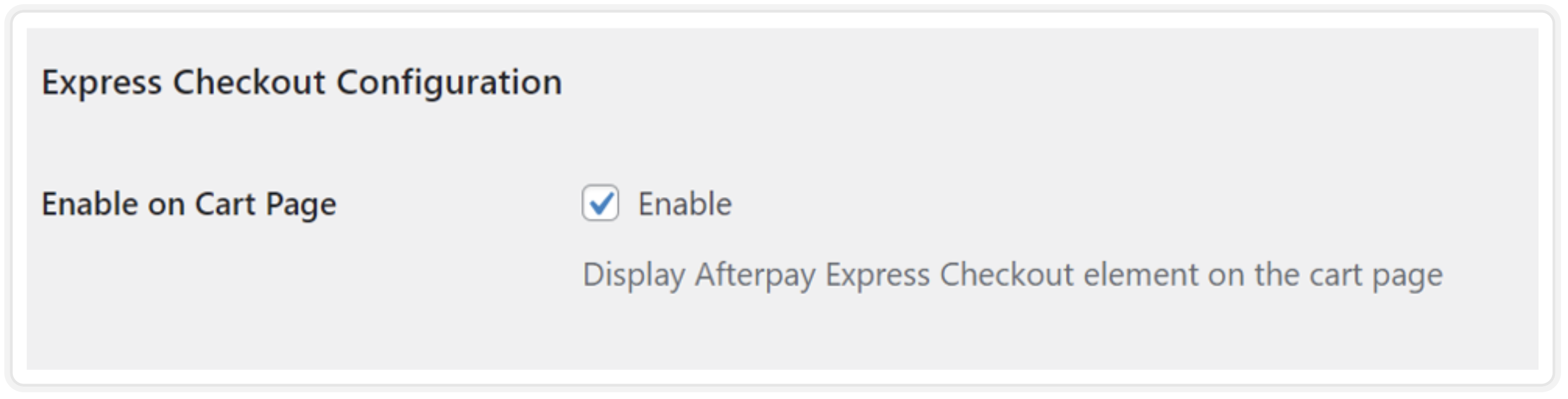
Enabling the Cash App Afterpay Messaging for WooCommerce
The Cash App Afterpay messaging can be enabled on:
-
Category Pages
-
Product Pages
-
Cart Page
To start do the following:
-
Login to the Wordpress Dashboard.
-
Go to Plugins > Installed plugins > Cash App Afterpay Gateway for Woocommerce and click Settings.

Under Settings, you can see settings for:
These settings are described below.
Payment Info on Category Pages
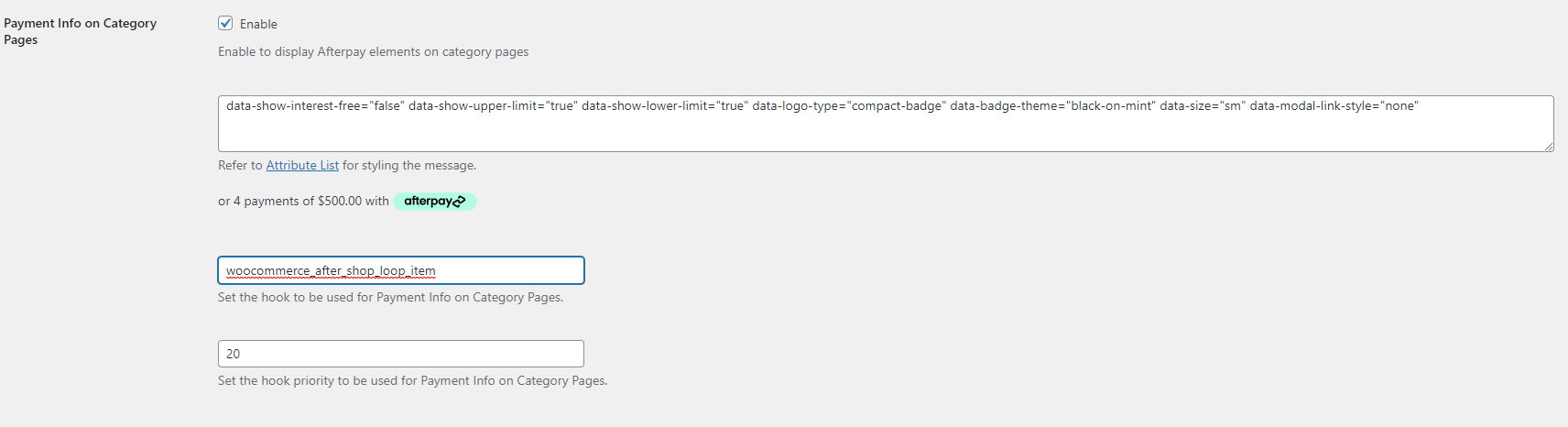
To enable the messaging on the Category page, do the following:
-
Ensure the Enable checkbox is enabled.
-
Enter the correct hook to position the messaging and set the priority to increase or decrease the height of the Messaging position. See the Hook section below.
Hook
The positioning of the Messaging for Woocommerce relies on a hook. This link is a guide to understanding hook positioning on Category pages.
woocommerce_after_shop_loop_itemto position the messaging under the price:

Below is an example of a category page with Cash App Afterpay messaging:
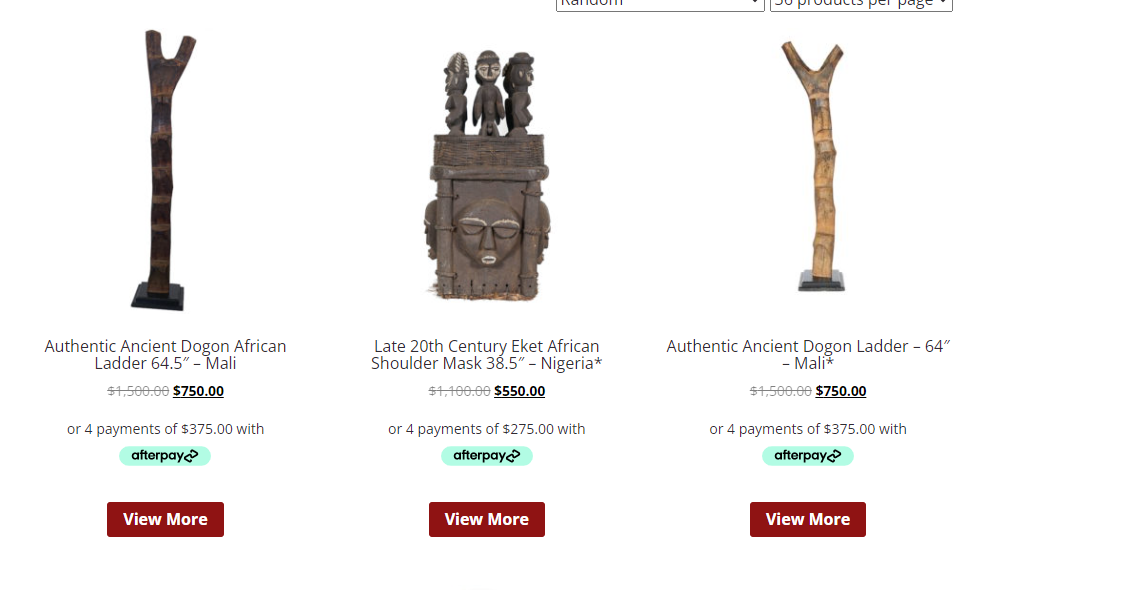
Payment Info on Individual Product Pages
To enable the messaging on the individual Product page, do the following:
-
Ensure the Enable checkbox is enabled.
-
Enter the correct hook to position the messaging and set the priority to increase or decrease the height of the Messaging position. See the Hook section below.
Hook
The positioning of the Messaging for Woocommerce relies on a hook. This link is a guide to understanding hook positioning for Product pages.
woocommerce_before_add_to_cart_form to position the messaging directly under the Product Page price:
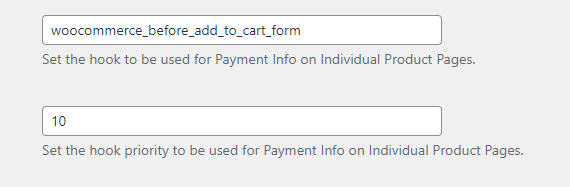
Below is an example of a Product Page with Cash App Afterpay messaging:
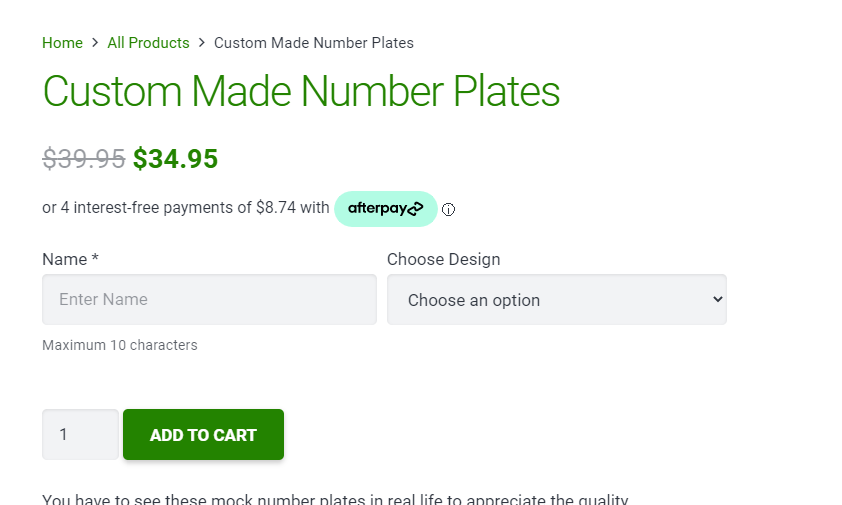
Payment Info Display for Product Variant
This option enables the Cash App Afterpay Messaging for any variant products.
For example, a product that has a price range from between 200. The Cash App Afterpay Messaging also displays the instalment breakdown according to a price range.
When a customer selects a variant, a specific price appears. This option enables the Cash App Afterpay Messaging to display a specific price breakdown.