Add Cash App Pay at Checkout
Cash App Pay is a fast and simple payment method that lets customers pay for purchases either by scanning a simple QR code or by tapping Cash App Pay at checkout to be redirected to Cash App.
You can use your existing Cash App Afterpay integration to enable this feature, and it works on Desktop, Mobile, and in a native app.
Prerequisites
Before you integrate Cash App Pay into Shopify ensure that you are:
-
An existing Cash App Afterpay merchant on Shopify with a proven integration
-
A US merchant
Cash App Pay will appear as another payment option on your payment page alongside Cash App Afterpay. It will not be just a tender type within a Cash App Afterpay payment.
Overview
The Cash App Pay integration process can be completed in three stages:
Download the Cash App Pay payment application
-
Go to the Cash App Pay page on the Shopify App Store.
-
Login to Shopify.
-
Download the Cash App Pay application. The Install app screen appears. See the picture below:
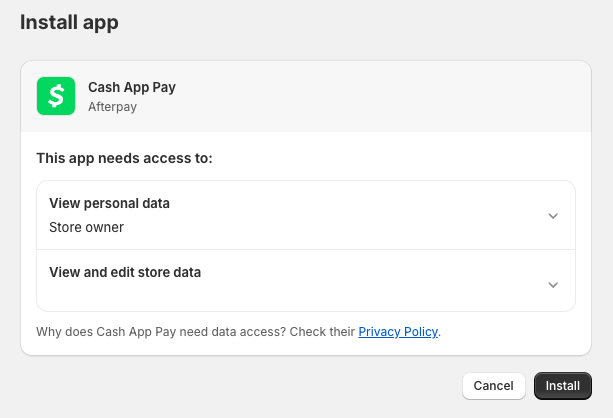
- Shopify asks you to grant Cash App Pay (Cash App Afterpay) permission to View personal data and View and edit store data. Click Install to continue.
Connect your account
To connect your account, do the following:
- After downloading and installing the Cash App Pay app, from the following screen, click Connect to Cash App Pay.
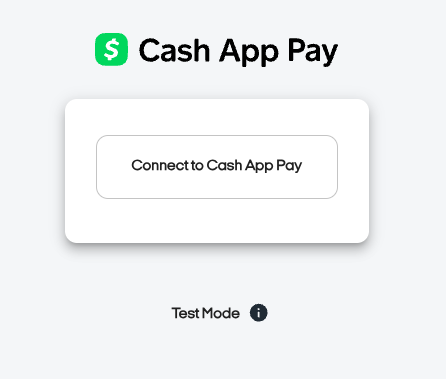
- The Connect to Cash App Pay screen appears:
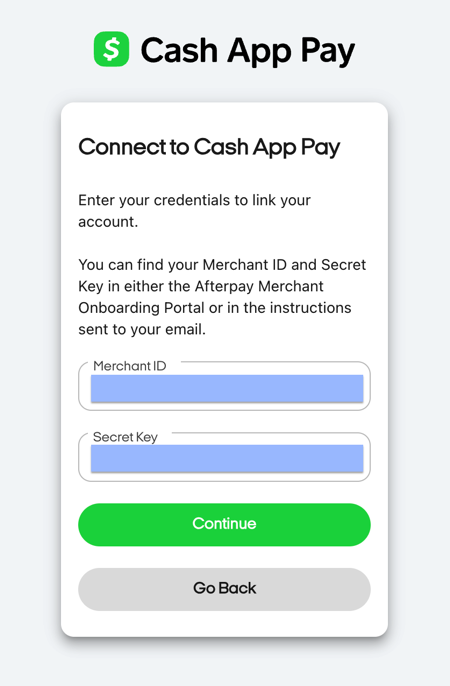
-
Enter your Cash App Afterpay production merchant ID in the Merchant ID field.
-
Enter your Cashs App Afterpay production secret key in the Secret Key field.
-
Click Continue.
Final Confirmation and Activation
After you click Continue in Step 5 above, you are redirected to the following page for final confirmation:
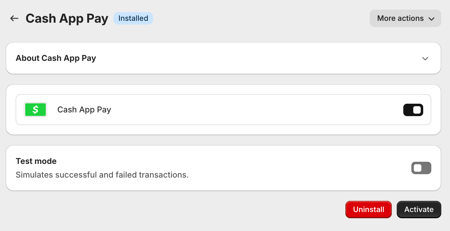
Do the following:
-
Ensure the Cash App Pay toggle switch is enabled (black).
-
Ensure Test Mode is off (grey).
-
Click Activate.
Your customers should now have Cash App Pay available as a payment method alongside Cash App Afterpay at checkout.
