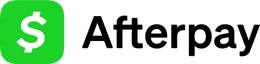PrestaShop Migration
To migrate from Afterpay to Cash App Afterpay, update your module. When you upgrade the Afterpay module, you automatically receive the user experience benefits of Cash App Afterpay.
See the instructions below:
Migrating to the New Cash App Afterpay Branding
There are two ways to migrate from Afterpay to Cash App Afterpay:
Use the PrestaShop Marketplace
When the latest version of the Afterpay module is released on the PrestaShop Marketplace, the PrestaShop store should detect the new version. The PrestaShop store automatically shows the upgrade option.
To upgrade, to the following:
-
Go to the Module Manager section on the left menu bar. See the picture below:
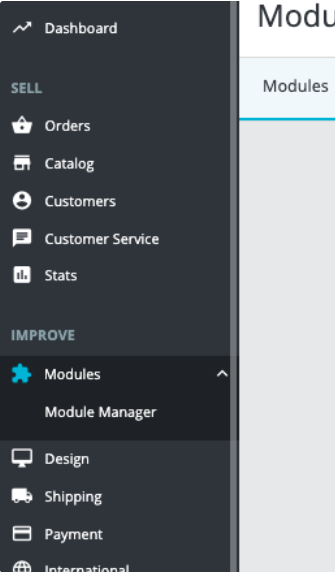
-
Use the search bar to find the Afterpay installed module and click Upgrade available. See the picture below:
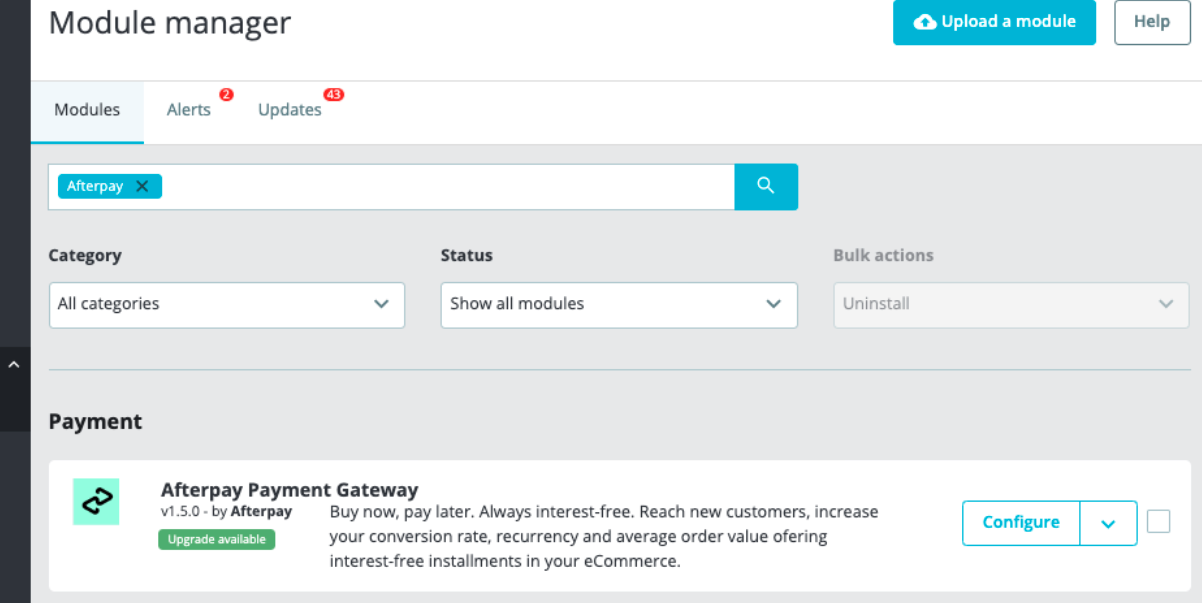
-
A confirmation window appears, see the picture below:
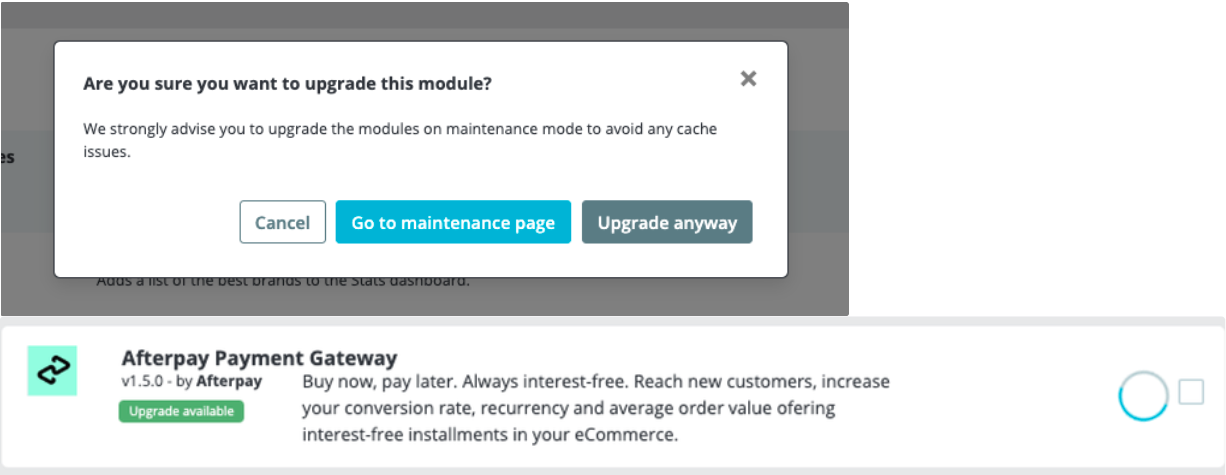
-
Ensure you have a backup of the site before any upgrade. Click Go to maintenance page to avoid possible cache issues. Click Upgrade Anyway if you have a backup of the site and are confident you can problem solve if necessary.
When the upgrade is finished you receive a confirmation message. The Actions button shows the regular options.
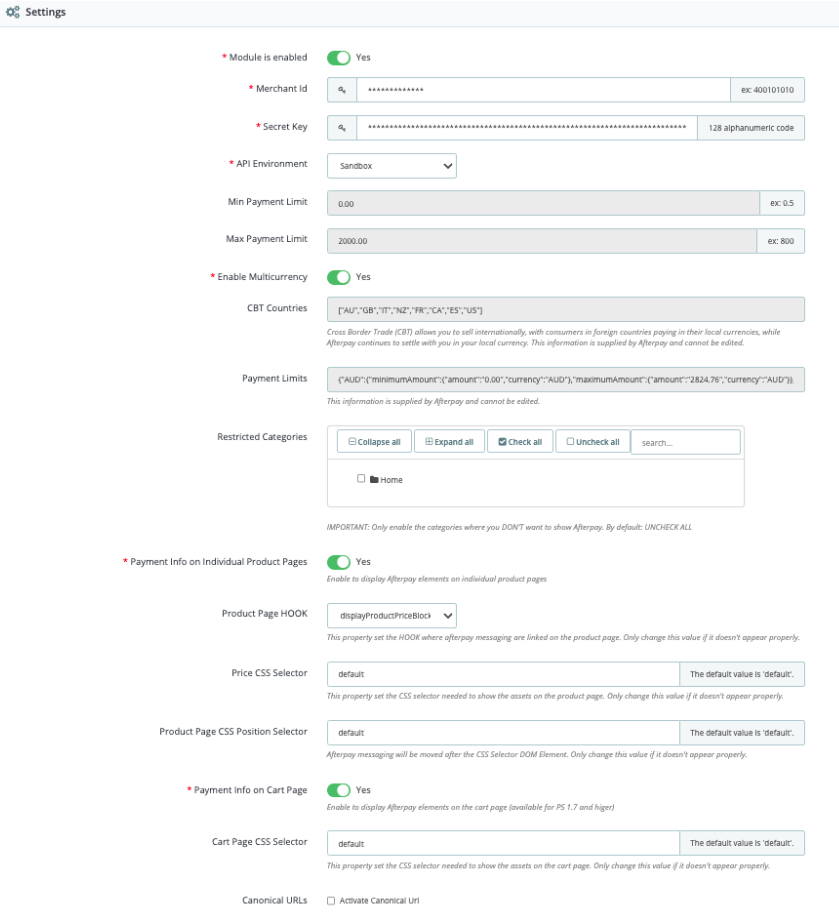
Use the Module Manager Updating Tool
This is a manual update procedure you can use if you have disabled the upgrade option on your store. Do the following:
-
Go to the Module Manager Admin panel.
-
Go to the Prestashop Addons Marketplace and download the upgrade you want. We strongly recommend that you always have the latest version of the code.
-
To download the files you must be logged into your PrestaShop account.
-
Open the Module Manager section and click Upload a module. See the picture below:

-
Select the previously downloaded file from your computer and upload it. See the pictures below:
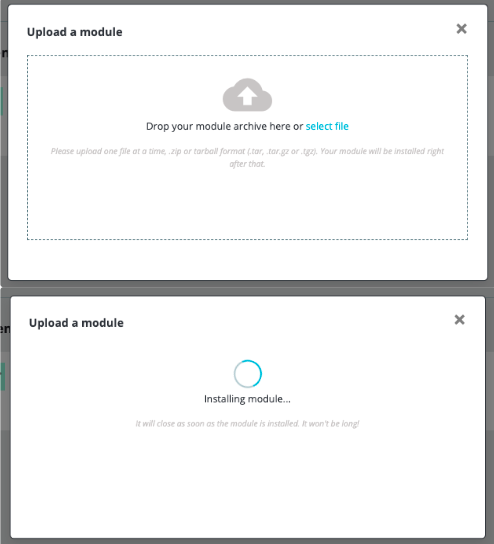
-
A confirmation message appears when the module is installed.
Brand Assets
There are new Cash App Afterpay brand assets to use at checkout and across your site. See the Brand Assets page in this guide for these new assets.
The table below has examples of the changes:
Messaging
Messaging is automatically updated if you use On-Site Messaging, our current messaging product, or its predecessor that used the JavaScript library for messaging. In both cases wait for the automatic update process to occur. Monitor your email for advance notice of this automatic update.
See the table below for an example of the changes:
The automatic Messaging update includes changes to learn more/lightbox asset if you use that.
If you use elements of Afterpay Messaging but not the standard Onsite Messaging Widget, then update the Afterpay elements with new Cash App Afterpay elements. See the Brand Assets section above.
Any custom messaging updates must be reviewed by your Account Manager.
FAQs
If you have a technical question on the migration, see our FAQs for the Migration page.