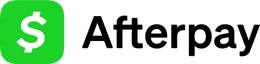WooCommerce Migration
To use the Cash App Afterpay product with WooCommerce, update the Afterpay Gateway for WooCommerce extension to the latest version, minimum v3.8.7
If you are on a lower version than this, please update. See the Update Plugin section below if you’re not sure how to upgrade your plugin to the latest version.
If you are on the minimum or higher version, existing settings and configurations continue to work as before; there is no need to change them.
Update Plugin
To update the ‘Afterpay Gateway for WooCommerce’ plugin, please follow the below steps.
A number appears in WordPress Admin next to the Plugins link, it shows the number of plugin updates available.
![]()
Upgrade Instructions
-
Go to the WordPress Admin Dashboard.
-
Go to Plugins > Installed Plugins.
-
Find the Afterpay Gateway for WooCommerce in the plugin list.
The version update notification is displayed, with links to the release details, and to update the plugin.
-
Click the update now link.

-
The Afterpay Gateway for WooCommerce plugin now starts to update.

-
Once complete, the notification bar turns green and the text changes to Updated!.

Brand Assets
There are new Cash App Afterpay brand assets to use at checkout and across your site. See the Brand Assets page in this guide for these new assets.
The table below has examples of the changes:
Any custom messaging updates must be reviewed by your Account Manager.
Messaging
Messaging is automatically updated if you use On-Site Messaging, our current messaging product, or its predecessor that used the JavaScript library for messaging. In both cases wait for the automatic update process to occur. Monitor your email for advance notice of this automatic update.
See the table below for an example of the changes:
The automatic Messaging update includes changes to learn more/lightbox asset if you use that.
If you use elements of Afterpay Messaging but not the standard Onsite Messaging Widget, then update the Afterpay elements with new Cash App Afterpay elements. See the Brand Assets section above.
Any custom messaging updates must be reviewed by your Account Manager.
FAQs
If you have a technical question on the migration, see our FAQs for the Migration page.